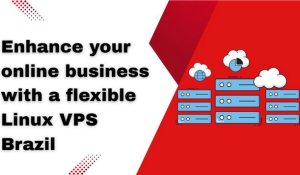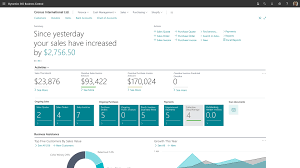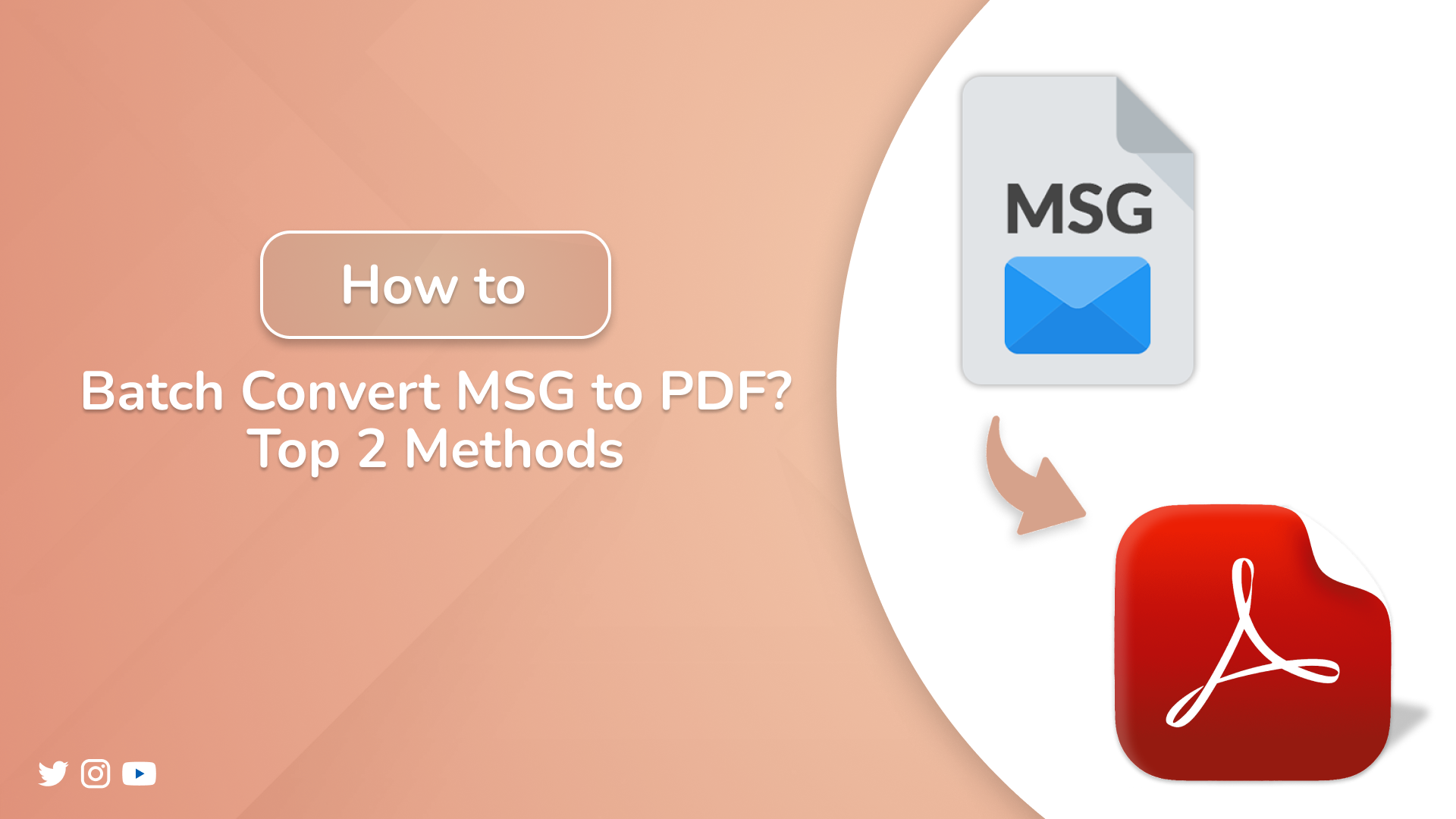
convert MSG Files to Outlook PST
“I am looking for a perfect solution for exporting MSG files to PDF. So that I can easily convert hundreds and thousands of files to hand over the project to the team. Suggest some efficient methods and effective solutions.”
It’s often necessary to convert MSG to PDF, especially when you have hundreds or even thousands of Outlook message files. It needs to be preserved in a universal format or a tamper-proof format. Since MSG requires the Outlook dependency for accessibility. Therefore, we use this process as such legal evidence submission, corporate archiving, project handover, etc. In this guide, you’ll learn how to perform the conversion using manual steps and automation tools. Moreover, you can use the professional MSG Converter Tool for a quick and hassle-free conversion.
Why Convert MSG File to PDF?
Here are the following reasons for converting a MSG file to PDF.
- Universal Access: PDFs can be opened on any device without Outlook.
- Secure Storage: option to password-protect and encrypt files.
- Legal Readiness: Accepted format for court or compliance submission.
- Easy Sharing: Simple to distribute without compatibility issues.
- Furthermore, long-term Archiving: A Reliable format for preserving records.
Best Methods to Convert MSG into PDF
There are different methods to convert your MSG file to PDF. The MSG file is not universal and can’t be accessed in most email clients. That’s why we convert MSG files to the PDF format. Below, you will find several methods in detail.
Manual Solution to Convert MSG to PDF
We know that PDF can be shared without worrying that the next person has Outlook or not. But the concern with this method, you can convert a single MSG into PDF only once at a time. There are two suggested methods that you can use for file conversion.
Solution 1: Using MS Outlook and Word, Going to Convert MSG File to PDF
- Begin by opening the MSG email in Outlook and clicking on the File.
- After clicking File, click on Save As.
- After that, specify a location to save the file..
- Then, set the (.html) extension and click the Save button.
- Now, open the saved HTML file in Word and open File.
- Go for Save As and pick PDF as the desired format.
- Finally, set the file name and location and click the Save button.
- In the end, this message file is now available as a PDF.
Solution 2: Export MSG to PDF via MS Outlook
- Begin by opening your MSG files and double-clicking to open them with Outlook.
- Now, click File > Print and select the format Microsoft Print to PDF.
- Or, you can directly press Ctrl + P and select Microsoft Print to PDF.
- Lastly, click Print, choose the Path, and click Save.
Limitations of the Manual Approach:
- Single File Limitation: You can only convert one MSG file in a single run. The manual method does not support batch conversion.
- Limited Formatting: It may not retain the original formatting.
- Time-consuming: For multiple files, this process is very slow.
- Outlook Dependency: This method requires the installation of MS Outlook.
- Moreover, no Advanced Options: Lacks features such as email filtering and scheduling backups.
Note: Most users use the professional solution because it is more reliable and trustworthy. Unlike manual methods, this tool facilitates batch conversion, helping to reduce the risk of data loss or corruption.
Modern Solution to Convert MSG to PDF
Here, we are going to use the automated MacSonik MSG Converter Tool, recommended for splitting the task into easy steps with better efficiency. It allows you to convert MSG Files to Outlook PST and save MSG email attachments separately. It also provides a smart preview section before the conversion to the user.
Simple Steps to Convert MSG File to PDF
- At first, download MacSonik MSG Convertor Tool and launch it.
- After opening the tool, select the option for the file or folder and go to Next.
- Afterwards, select your file or folder and press Next.
- Now, expand your folder structure and select the file/folder, and go to Next.
- In the next step, select the PDF file format and apply the required filter.
- In the end, set the path of the file/folder and click Convert.
Benefits of an Automation tool
- Used for batch conversion and saves time.
- User-friendly interface and provides a better user experience.
- Avoid errors while converting.
- Handles the MSG file attachments.
- Also, provides a variety of filters.
- Especially used for accuracy, security, and scalability.
Conclusion
The ability to convert MSG to PDF is crucial for better compatibility across devices and improved accessibility. MSG needed the Outlook dependency, whereas PDFs have a universal nature. So we require conversion, which can be done through the above solution. To reduce the risk of data manipulation, we use a specialized tool to achieve efficient conversion. In addition, the tool provides you variety of filters and options like preview and separating the attachments.
Frequently Asked Questions
Q1. Can I export my Outlook MSG file to PDF for free?
Ans – Yes, you can follow these easy methods.
- Open your MSG file in Outlook and press Ctrl + P.
- Select for Microsoft Print to PDF > select Path.
- Click Print, and it will save to PDF format in the selected path.
Q2. Did my formatting change while converting MSG to PDF?
Ans – Yes, if you are using manual methods to export MSG to PDF, your formatting may not be original. Because it does not retain the original formats. Meanwhile, specialized tools, like MacSonik MSG Convertor Tool, are used to retain the original formatting, inline images, fonts, and layouts. more