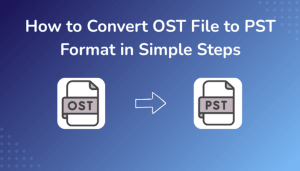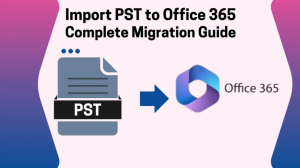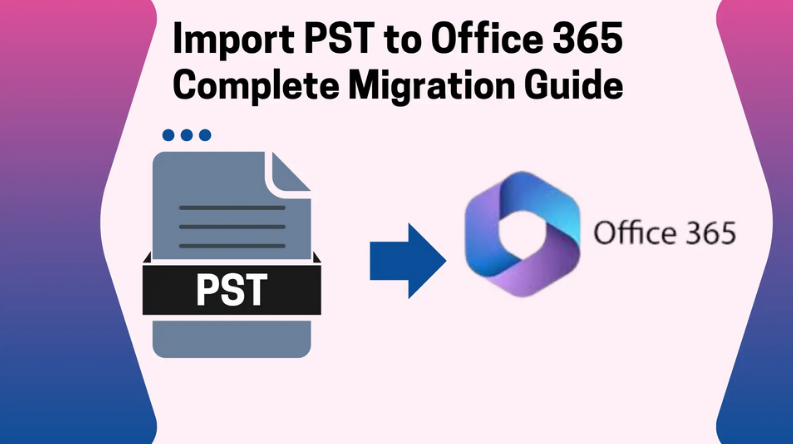
MsOutlookHelp PST Converter
Overview: A PST file is an Outlook file that stores the entire mailbox data locally on your computer. Now, to keep a backup of the important Outlook data online, many individuals and organizations choose to import PST to Office 365. Are you also looking for a secure and efficient way for the same? If yes, no need to worry. In this write-up, you will explore various methods to import Outlook data to Office 365. Also, you will learn how to use the MsOutlookHelp PST Converter for importing multiple PST files quickly and effortlessly.
Why Migrate PST to Office 365?
There are various reasons why users choose to import PST files to Office 365. A few of them are as follows:
- Users want to access their Outlook emails anywhere through the cloud.
- They can centralize their email data securely in Office 365.
- All your emails, attachments, and folder structures remain preserved.
- It allows users to effortlessly collaborate with Teams and work together.
- Office 365 provides advanced security features for the Outlook data.
Best Methods to Import PST to Office 365
Among the various methods available to import PST files to Office 365, here we will discuss the two most important ones:
- Import PST files to Office 365 Using Outlook
- Using a Reliable Software for Bulk Import
Method 1: Upload PST to Office 365 using Microsoft Outlook
You can use Microsoft Outlook’s Import/Export feature to import your PST files to Office 365. It is mandatory to install Outlook on your system to proceed with this method. However, this method is straightforward; the user can’t import multiple PST files at a time. Also, they must have some understanding of the technical concepts and interface of Outlook. Take a look at the steps below to import PST to Microsoft 365.
- To begin, Open Microsoft Outlook on your computer
- After that, make sure to log in with your Office 365 account.
- Now, go to File >> select Open & Export >> click Import/Export.
- A wizard will appear, choose Import from another program or file, & hit Next.
- Select Outlook Data File (.pst) as the file type you want to import & click Next again.
- Now, search for and open the PST file stored on your system.
- Next, choose the Do not import duplicates option to avoid repetitive items >> click Next.
- Finally, click Finish to start importing your PST data into your Office 365 mailbox.
Shortcomings of the Manual PST to Office 365 Migration
- It is mandatory to install Outlook to proceed with this method.
- As well as, the user must have some technical understanding.
- Moreover, users can’t bulk import their PST files using this method.
- In addition, it doesn’t guarantee an accurate import.
- There are high chances of data, attachment, and formatting loss.
Method 2: Most Reliable Software to Import PST to Office 365
If you want to import multiple PST files to Office 365, MsOutlookHelp PST Converter is the most suitable solution. This software can effortlessly import PST files to Office 365 without any data loss. Moreover, it keeps the emails, attachments, and formatting intact. Along with that, it provides the user with a review panel to cross-verify the selected PST files before importing them. In addition, it provides users with various built-in features like the date range features, remove duplicate mails, custom folder naming, etc. Also, it has a user-friendly and intuitive interface that allows even beginners to perform the bulk import quickly. Users can also try the demo version of the software for a better understanding of the import process. Follow the steps below to import PST files to Office 365 quickly.
Quick Steps to Import PST to Office 365:
- Download and install the MsOutlookHelp PST Converter on your system.
- Then, click on Select Files/Folders to upload one or more PST files.
- After that, select the required PST files from tree hierarchy, preview them & hit Next.
- Now, choose Office 365 as the destination email client, enter valid credentials & log in.
- At last, use the required additional features as per your convenience & hit Convert.
Conclusion
In the above blog, we discussed two different methods to import PST to Office 365. Users can choose either of the methods as per their expertise and requirements. In case you have fewer emails to import, you can use Outlook. Whereas, for a large amount of Outlook data, using the automated software will be the best option. To get a better clarity about the import process, you can opt for the trial version of the software.
FAQs:
Q.1 Does Microsoft 365 support PST files?
Ans- Yes, but you must import the PST file into your Microsoft 365 mailbox using the MsOutlookHelp PST Converter.
Q.2 Can I upload my PST file to Office 365 manually?
Ans- Yes, you can upload your PST file to Office 365 manually. However, using the reliable software above is more secure.
Q.3 What is the easiest way to migrate PST to Office 365?
Ans- The easiest way to migrate PST to Office 365 is the MsOutlookHelp PST Converter.
Q.4 Can I import PST to Office 365 for multiple users at once?
Ans- Yes, you can import Outlook PST File to Office 365 for multiple users at once, with the help of the automated software above.
Q.5 Are there size limits when importing Outlook PST files to Office 365?
Ans- No, there are no limits on importing Outlook PST files to Office 365 if you are using the MsOutlookHelp PST Converter. However, the trial version of the software allows importing only the first 50 emails. more