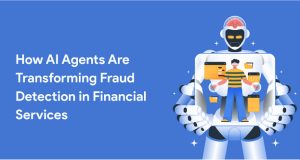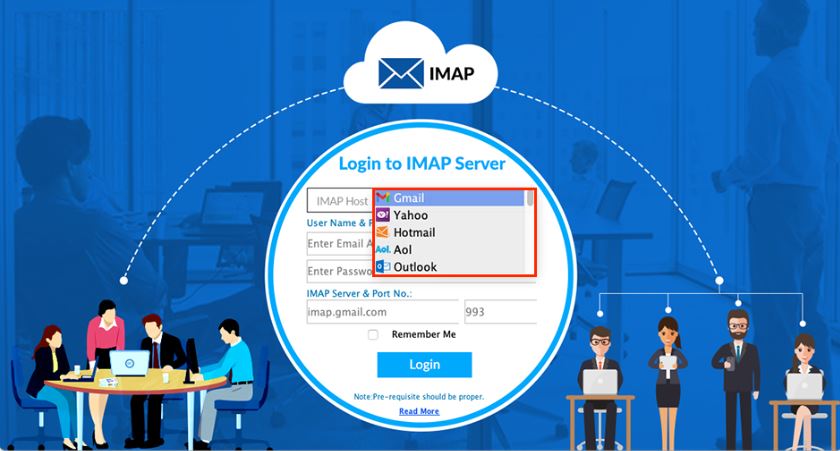
DRS IMAP Backup Tool
Managing emails is crucial for personal and professional productivity. If you’re switching to GoDaddy Webmail or integrating your existing email accounts with their services, you may encounter the need to migrate email data from other platforms. One common format used for email migration is MBOX, which several email clients like Mozilla Thunderbird, Apple Mail, and Gmail widely support. In this article, we’ll discuss the best ways to import MBOX to GoDaddy Webmail in 2025, including both manual and automated solutions.
Whether you’re handling personal emails or managing business accounts, this comprehensive guide will help you make a seamless transition to GoDaddy Webmail.
Understanding MBOX and GoDaddy Webmail
MBOX is a file format used by many email clients to store email messages in a single text file. It’s widely supported due to its simplicity and the way it preserves email data. On the other hand, GoDaddy Webmail offers a web-based email solution, perfect for users who need to access their email from various devices or locations. However, GoDaddy does not natively support importing MBOX files directly into their system. This necessitates alternative approaches for migration.
Manual Methods to Import MBOX to GoDaddy
There are two main approaches for importing MBOX to GoDaddy Webmail: manual methods and automated solutions. Manual methods can be time-consuming and require a bit of technical know-how but are cost-free options.Below, we’ll explore each in detail.
1. Manual Method to Import MBOX to GoDaddy Webmail
The manual method involves using an email client (e.g., Mozilla Thunderbird) to migrate MBOX files to GoDaddy Webmail. Here’s a step-by-step guide:
Configure Your GoDaddy Account in Thunderbird
- Open Mozilla Thunderbird on your computer.
- Navigate to Account Settings and click Add Account.
- Enter your GoDaddy Webmail credentials (name, email address, and password).
- Configure the IMAP settings:
- Incoming Server: imap.secureserver.net (Port: 993)
- Outgoing Server (SMTP): smtpout.secureserver.net (Port: 465 or 587)
- Save the settings to successfully connect your GoDaddy account.
Import MBOX File to Thunderbird
- Install the ImportExportTools NG add-on in Thunderbird.
- Restart Thunderbird to activate the add-on.
- Right-click on the local folders and select Import MBOX File.
- Choose the MBOX file you want to import and click Open.
Transfer Emails to GoDaddy Webmail
- Once the MBOX file is imported, select all emails from the local folder.
- Drag and drop the emails into the GoDaddy Webmail folder configured in Thunderbird.
Limitations of the Manual Method:
- Time-consuming and requires technical knowledge.
- Risk of data loss during the transfer process.
- Only suitable for small-scale migrations.
2. Advanced Solution to Migrate MBOX Files to GoDaddy Webmail
For a faster and more reliable solution, using an automated tool like the DRS IMAP Backup Tool is highly recommended. This professional tool simplifies the entire process of importing MBOX files to GoDaddy Webmail.
How to Use the DRS IMAP Backup Tool
- Download the DRS IMAP Backup Tool from the official website and install it on your computer.
- Select “MBOX” as the source file type.
- After, choose GoDaddy from drop-down menu.
- Input your GoDaddy email credentials to connect to your GoDaddy account through IMAP.
- Select the MBOX files you wish to import. You can choose multiple files for batch migration.
- Click on “Start Backup” to initiate the transfer. The tool will handle the rest, ensuring emails are placed into the correct folders maintaining the original structure.
Using DRS IMAP Backup Tool, you can bypass the complexities of manual methods, saving time and reducing the risk of data loss or misplacement. This tool is especially beneficial for businesses with large volumes of email data or for those who frequently need to migrate email across platforms
Considerations for Choosing Your Method
- Volume of Data: If you have a small number of emails, manual methods might suffice. However, with larger volumes, automated tools like DRS IMAP Backup Tool are far more efficient.
- Technical Proficiency: Manual methods require some level of technical knowledge and patience. If you’re not tech-savvy, automated solutions are safer and quicker.
- Time: Automated tools generally speed up the process by orders of magnitude compared to manual handling.
- Data Integrity: Automated migration ensures that the folder structure, metadata, and attachments are preserved, which can sometimes be compromised in manual migrations.
Conclusion
Migrating email data from MBOX to GoDaddy Webmail doesn’t have to be a daunting task. While the manual method is available, it can be cumbersome and prone to errors. For a hassle-free experience, automated solutions like the DRS IMAP Backup Tool are the ideal choice. These tools not only save time but also ensure data integrity and accuracy during the migration process.
Whether you’re an individual user or a business professional, following the steps outlined in this guide will help you successfully import MBOX to GoDaddy Webmail in 2025. Choose the method that best suits your needs and enjoy seamless email management with GoDaddy Webmail. More