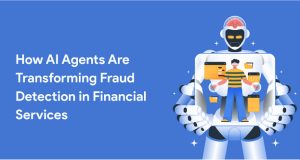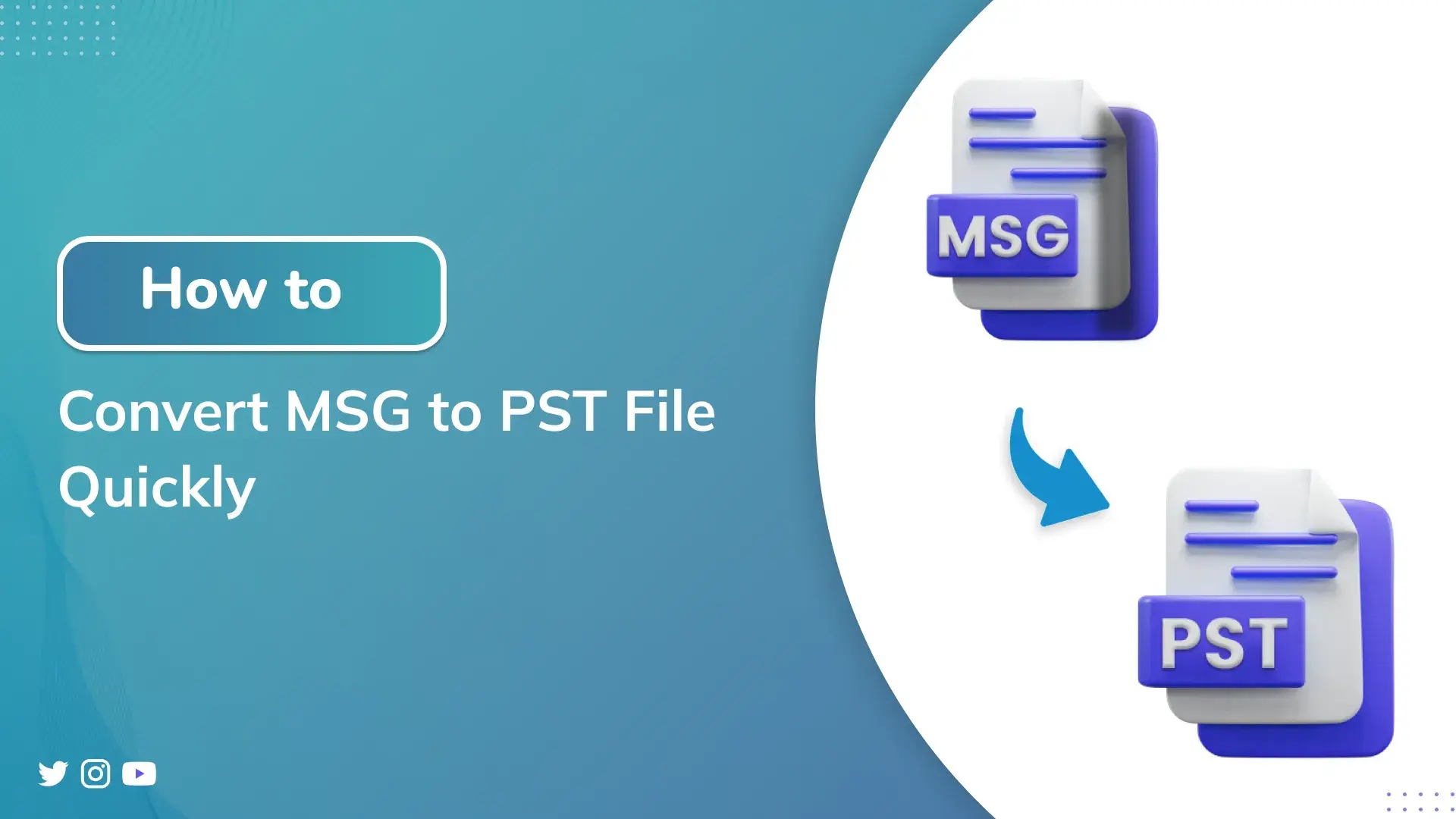
Convert MSG to PST
Consider a user having multiple Outlook emails in MSG format, and he needs to access them in MS Outlook. It’s a good idea to convert them into a PST file since Outlook makes PST file(s) simple to use and organize. In this post, we will look at the finest methods to convert MSG to PST files. First, we’ll go through a manual approach to convert MSG files using Microsoft Outlook. Then, for handling bulk MSG files, a professional MSG Converter Tool will be effective and reliable. Users can use this tool for faster and more accurate results in their professional careers.
Why Do Users Convert MSG Files to PST?
Every user has their own reasons to convert the MSG file to PST, depending on their business or personal needs. However, let’s discuss some of the most frequent reasons for this.
- Saving MSG files as one PST file makes the search functionality easier.
- PST files are easier to backup and store as compared to MSG because of their massive size.
- Converting MSG to PST makes the migration process easier.
How to Convert MSG to PST?
Now, we will understand and review all the methods for converting MSG files into PST formats securely. The initial method performs the conversion manually via MS Outlook. This manual approach will work best for converting a small batch of MSG files. After that, for a better, simplified, and convenient conversion, we will be introduced to a specialized tool. Let’s see which of these methods works best for us.
Convert Multiple MSG Files to PST Manually
As this method is free, simple, and does not require any external tool, it’s best for personal use. This method is makes easy to convert MSG files to PST format using MS Outlook. To proceed, users will move their MSG files into Outlook by simply dragging them. Then, these files will be exported as PST files, resulting in simple and efficient conversion.
Let’s see these steps in detail:
- First, open Outlook on your system.
- Now, add a new folder and name it Imported MSG files.
- Next, drag and drop the MSG files into your chosen Imported MSG files folder to proceed.
- Once added, go to Files, then Open/Export, followed by Import/Export.
- From the menu, choose Export to a file option and select Outlook data file (.pst).
- Afterward, select the Imported MSG file folder and specify the location.
- At last, click the finish button to end the process.
Limitations: Manual Conversion has some disadvantages as:
- It does not preserve folder hierarchy unless you do it manually.
- Using a manual approach is time-consuming and takes much effort.
- Manually converting multiple large MSG Files to PST in Outlook may affect Outlook’s performance.
- Important metadata may not be preserved correctly while using a manual approach.
Professional Tool to Convert MSG to PST
The best way to handle fast and large-scale conversion is by using the MSG to PST Converter is a reliable solution. This tool is used to convert multiple MSG files at once without losing any data. Also, it can preserve data originality, confidentiality, and integrity throughout the conversion process. Its userfriendly-interface make it easy to use for every tech and non-tech user. In addition, this tool offers a hassle-free solution and compatible with all Win/Mac versions.
- To start, download and run the converter tool as an administrator.
- Now, pick the appropriate option: Select Files or Select Folder option to add your MSG file(s).
- Then, choose your desired file(s) or folder to convert.
- After that, select PST as the Output format from the Save/Backup/Migrate As dropdown menu.
- Finally, apply Advanced Filters if any and click Convert.
Conclusion:
In this write-up, we discussed the ways to convert MSG to PST files. This conversion can be done either through the manual method or a professional tool. However, the manual method is time-consuming and may not preserve email properties properly. Also, this method is not suitable for users who convert a large number of files. So, we recommend using a professional MSG
Converter Tool. It gives you a quick and 100% accurate conversion. Moreover, an ideal solution for every user (Tech and Non-Tech). You can download the demo version of this converter tool to explore and try its features. more